VMware Cloud plugin
This cloud provider plugin enables integration with VMware.
Prerequisites
This plugin requires to have a VMware environment.You have to be able to connect to VCenter (with administrator credentials)
Usage
Getting started with VMware plugin
The Vmware plugin can be switched on in the Server menu on Cloud tab by selecting it from the drop down list. If the plugin is selected, that means all deployments will run on the selected instance. The VMware resources can be selected on the panel after synchronisation. To be able to synchronise, you have to provide the security credentials for your VCenter.
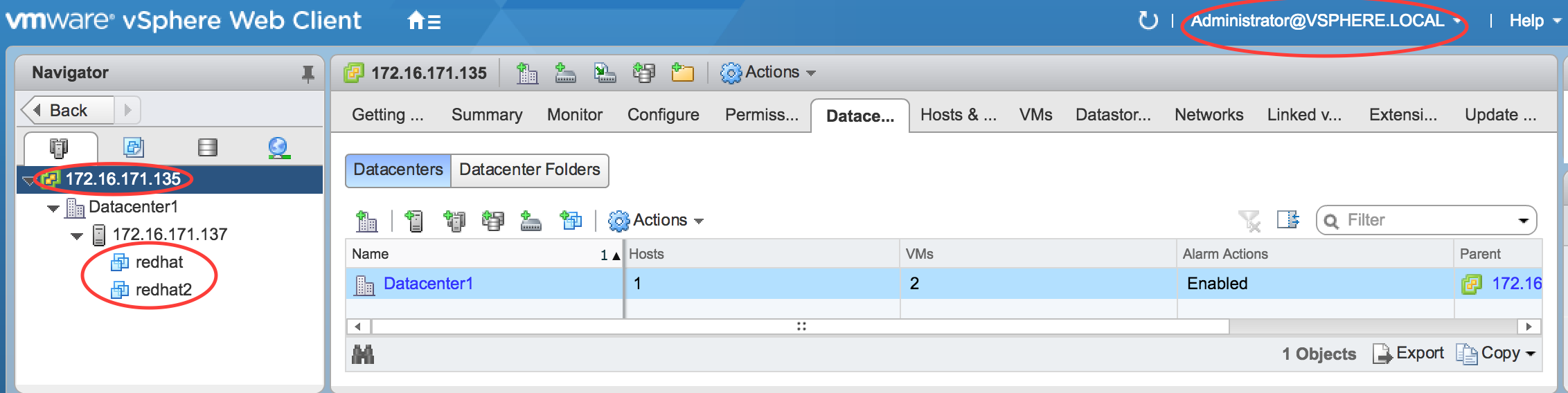
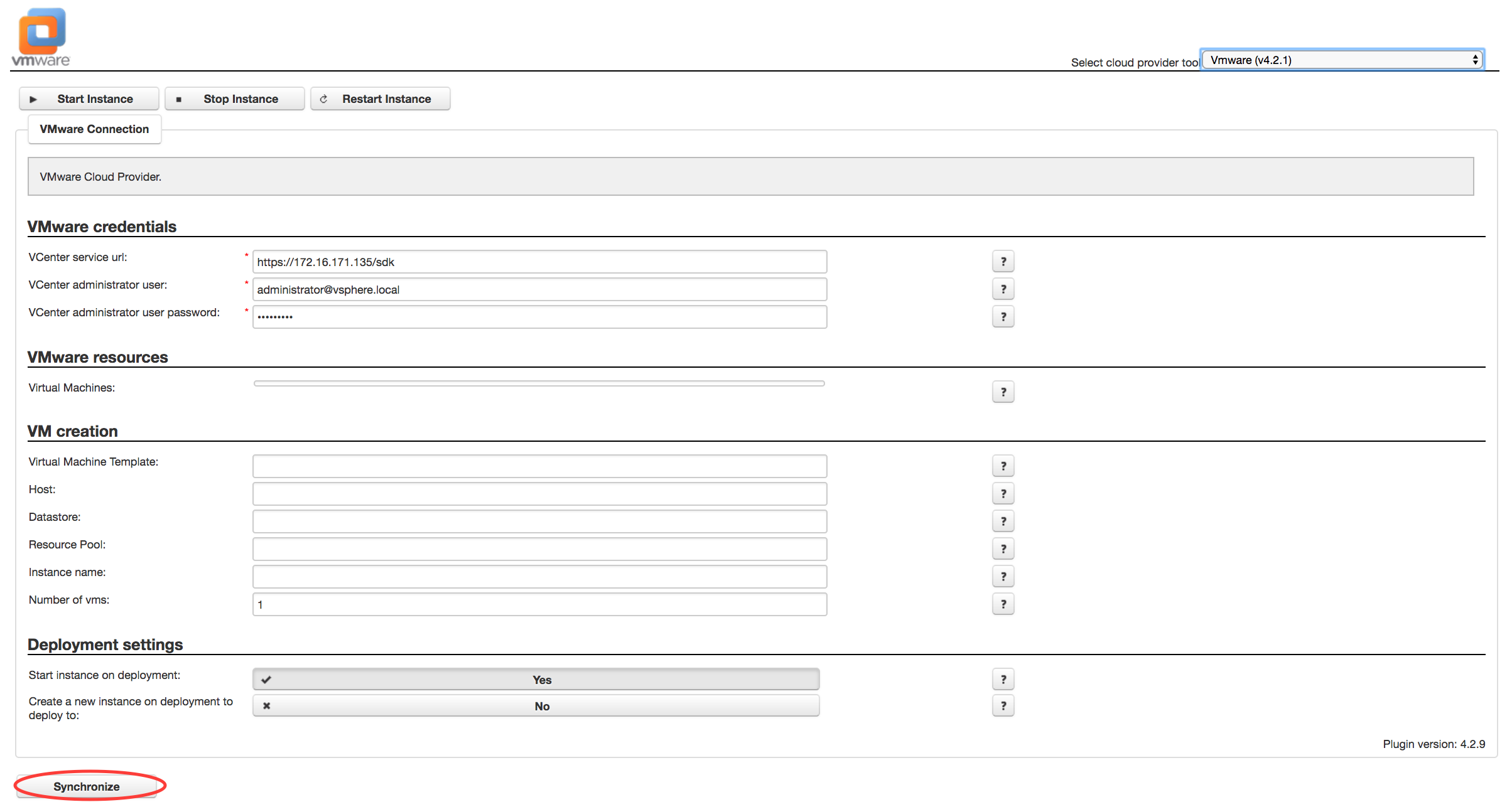

Actions
Synchronise
Synchronise all your VMware resources to RapidDeploy. You will need to fill the access key, secret key and endpoint fields to perform this operation. This action will refresh the list of VMs which are managed by chosen VCenter.
Start instance
Start the selected instance. This action will perform POWER_ON task on selected VMs.
Restart instance
Restart the selected instance. This action will perform RESET task on selected VMs.
Stop instance
Stop the selected instance.This action will perform POWER_OFF task on selected VMs.
Deploy to cloud
The deployments will run on the selected instance (selection is made on saving the Server panel). Note that VMware instances only get their hostname and ip address when they are running.
- Start instance on deployment: check this box to start the instance on deployment. If it is checked, deployments can be made on stopped and running instances, otherwise only on running instances.
- Create instance on deployment: check this box to create the instance on deployment. RapidDeploy will create new VMs with names instanceName-1...n (where n is taken from numberOfServers attribute) If it is checked, deployments can be made on stopped and running instances, otherwise only on running instances.
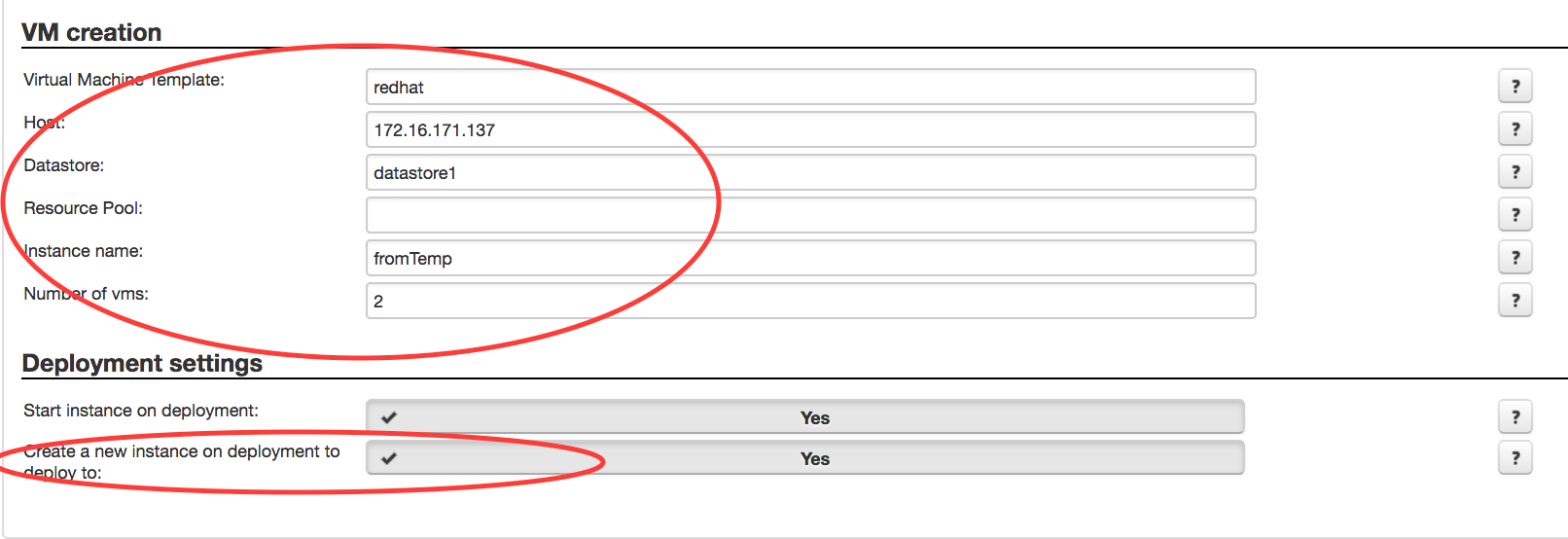
VMware Create on Deploy 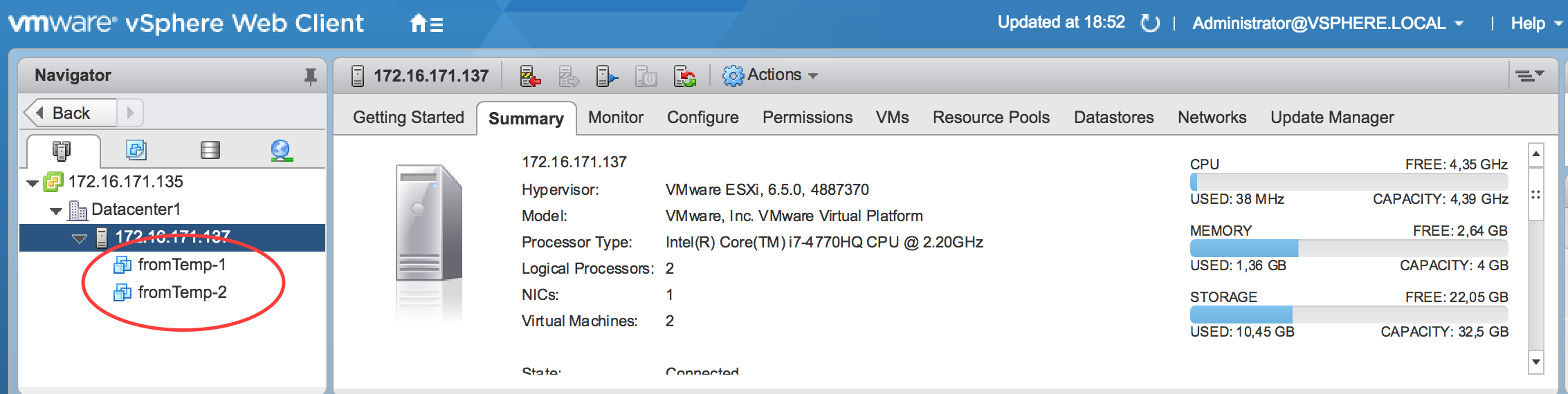
VCenter after deploy
Deploying to VMware Windows virtual machines
When deploying to VMware Windows virtual machines using the RapidDeploy agent, you may need to add the hostname of the Windows server into the local hosts file on the RapidDeploy server. Example /etc/hosts entry:
35.158.24.64 WIN-AHJ779LMINP
Where 35.158.24.64 is the public IP address used in the server configuration in RapidDeploy and WIN-AHJ779LMINP is the Windows hostname, obtainable by running the 'hostname' command on the Windows server.
Attributes and parameters
List and description of all user interface plugin parameters.

